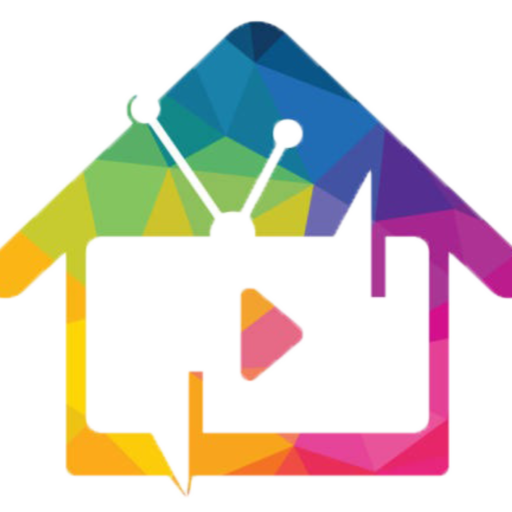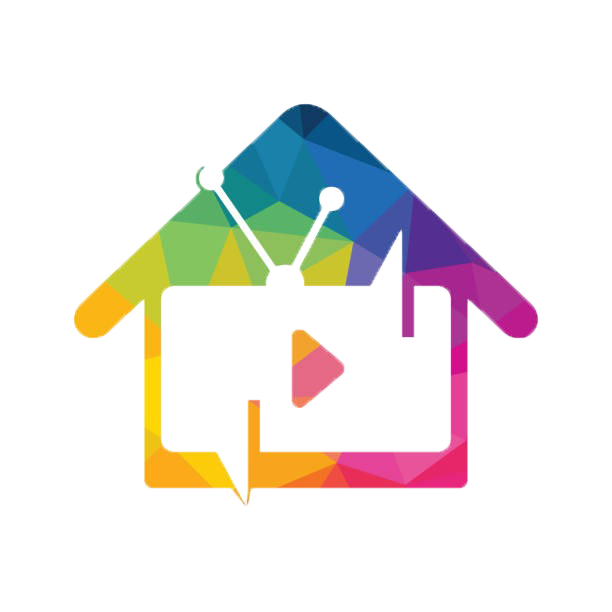Amazon Firestick
Getting App
Installing the Official IPTV Application on Amazon Fire TV Devices. Start from the HOME screen of the Fire TV. Press the HOME button on the remote control to be sure you are here.
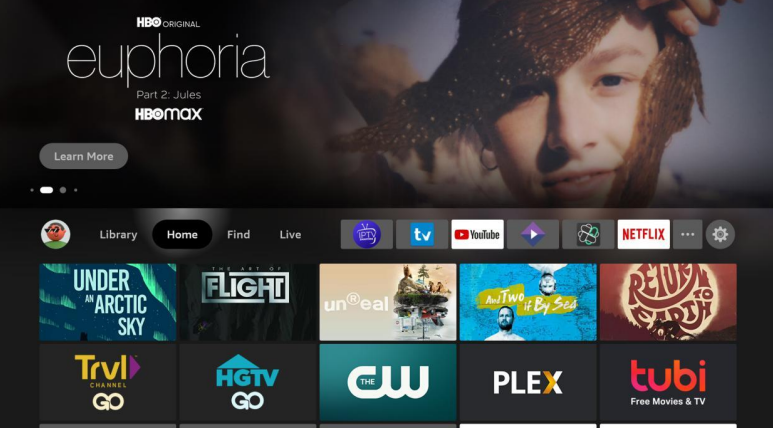
Go to the right and click on Find.
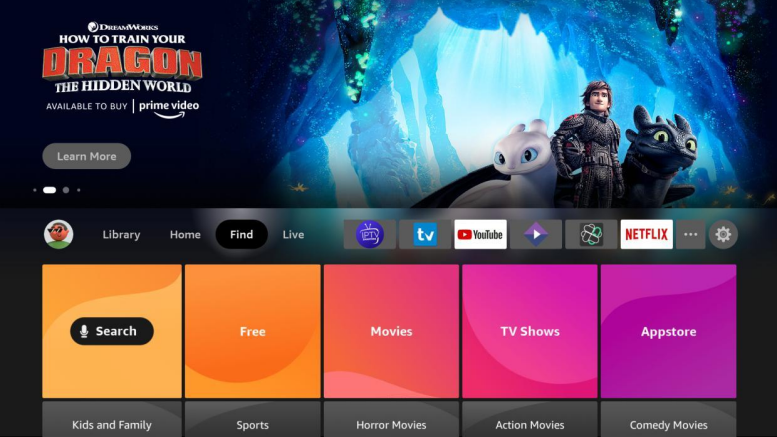
Go down down and click on Search.
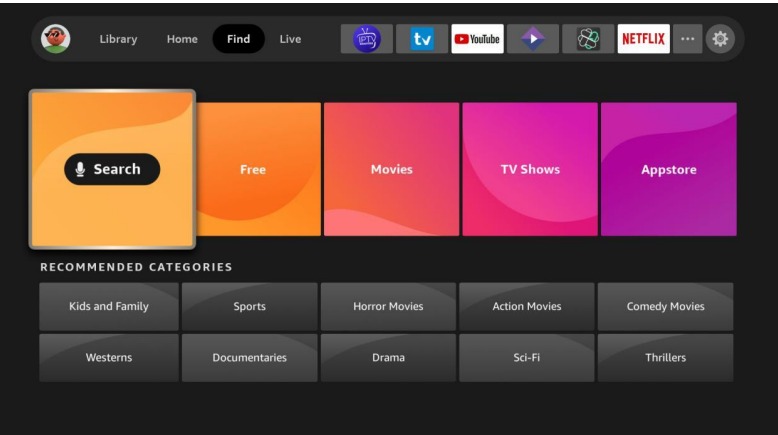
In the search, start typing the word “downloader” and you will
see Downloader appear in the list. Click on it.
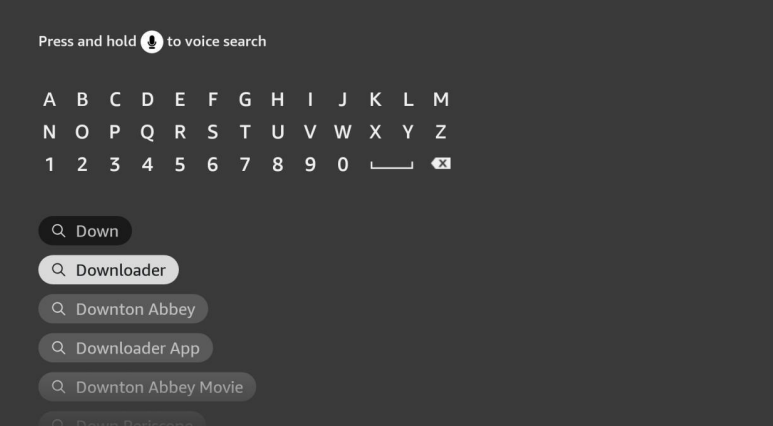
You will see Downloader in the search results. Click on it to select it
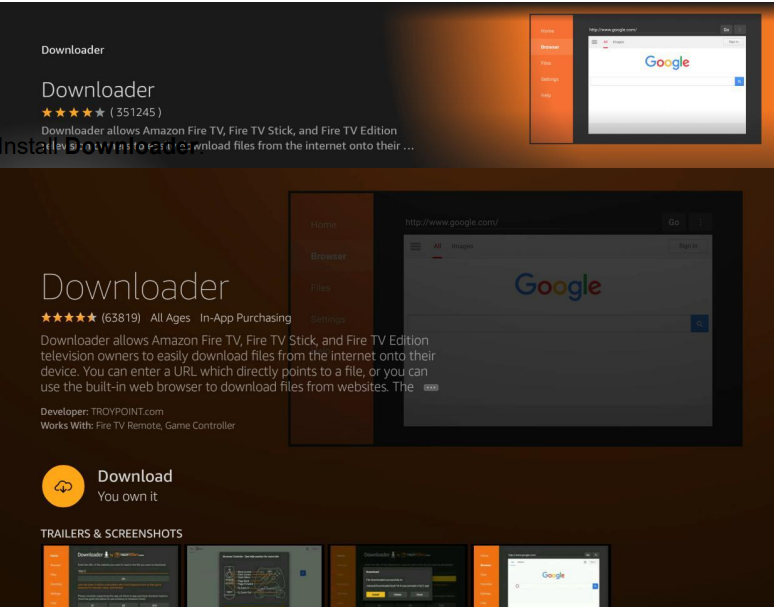
Open Downloader
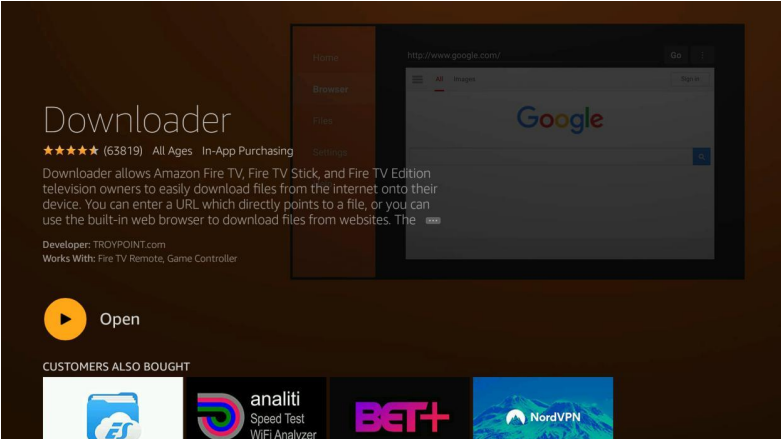
You will be asked to confirm you want to give Downloader permission.
Click Allow.
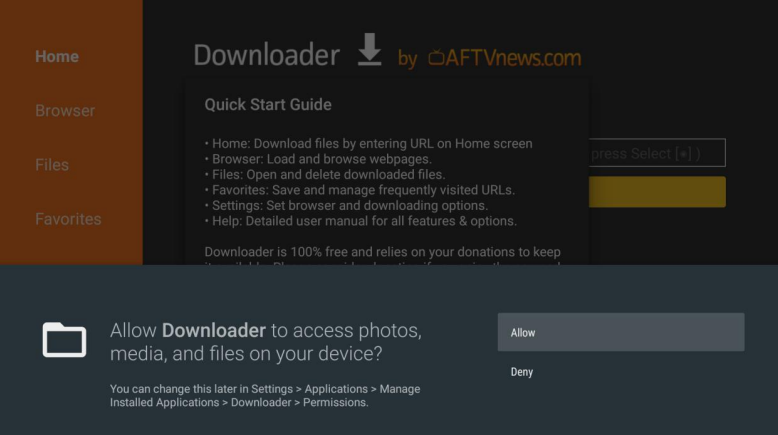
Click OK to get past the splash screen
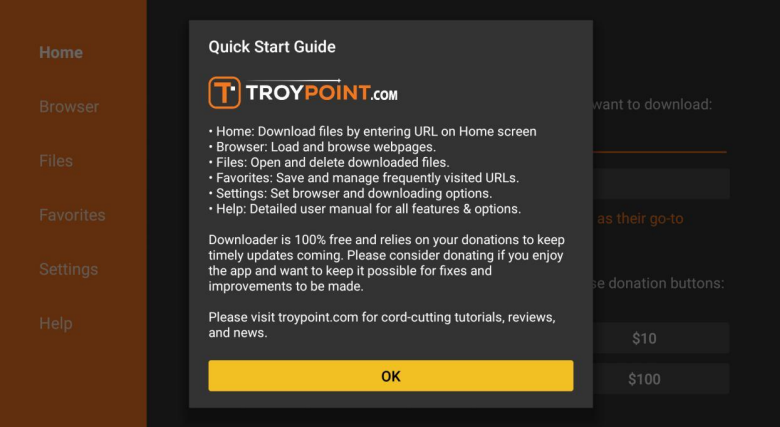
Type the following into the URL field. This is CASE-SENSITIVE.
http://bit.ly/trextv6
Click Go
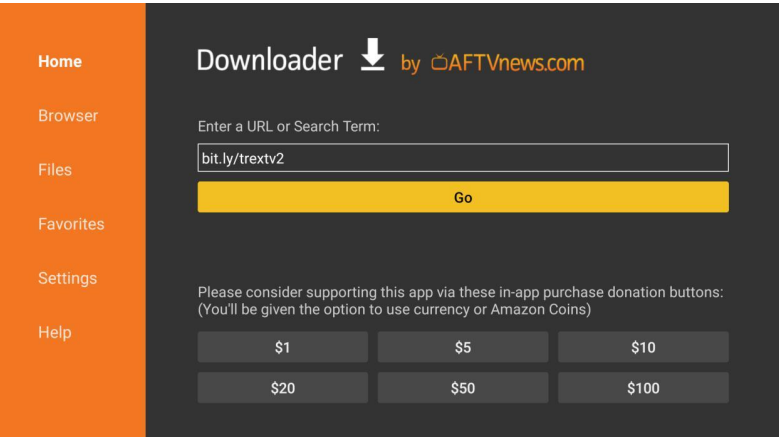
The application will begin downloading
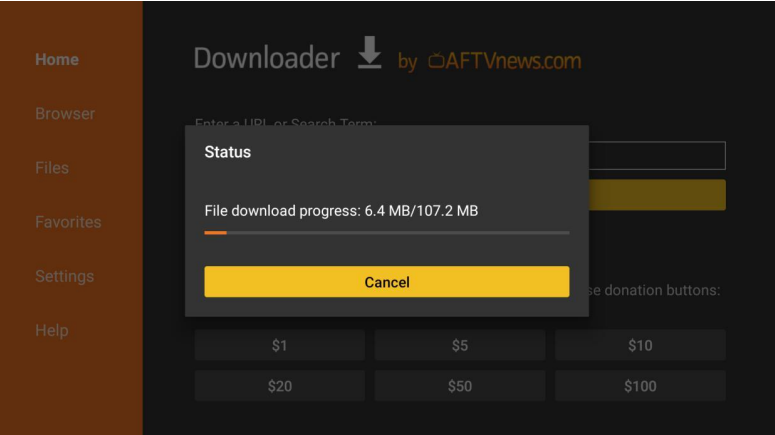
If this is the first time you have used the Downloader app, you will be
asked to grant it permission to install unknown apps. Click Settings.
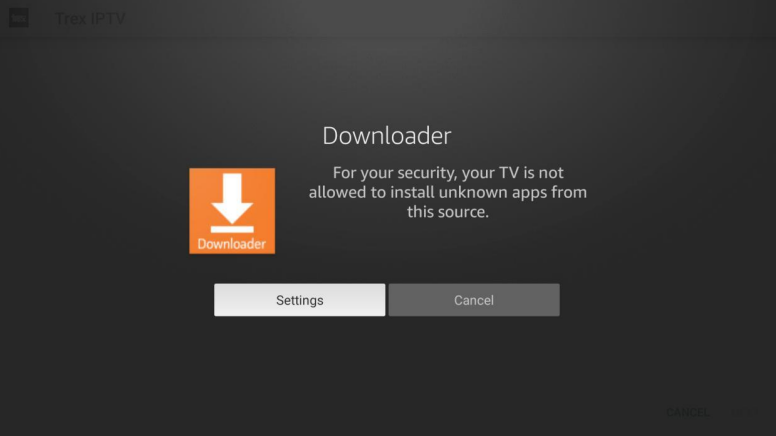
You will see that the Downloader app does not have permissions because
it says Off below it. Click on it to turn it on
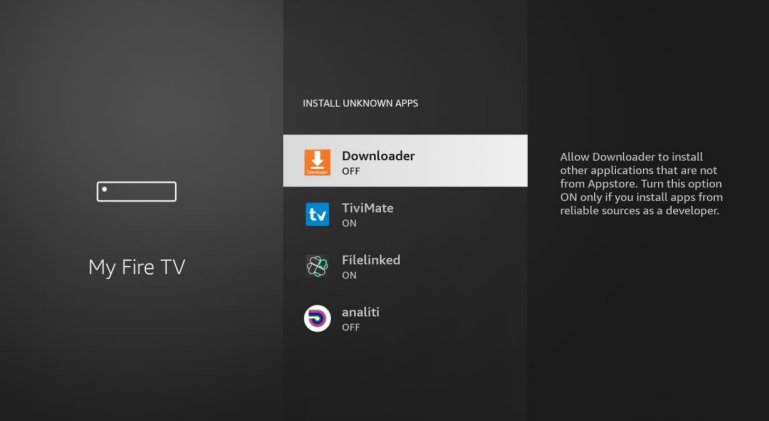
Once you have verified that Downloader has permissions, click the back
button twice on your remote to go back to the Downloader app. Click
Install.
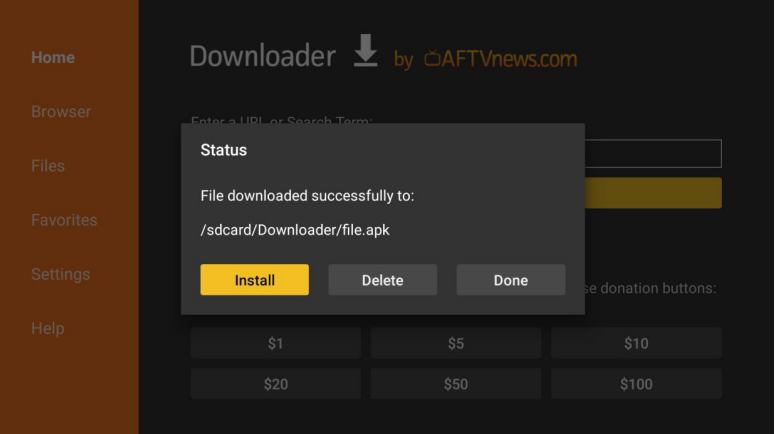
You will be asked if you want to install the app. Click Install at the bottom
right.
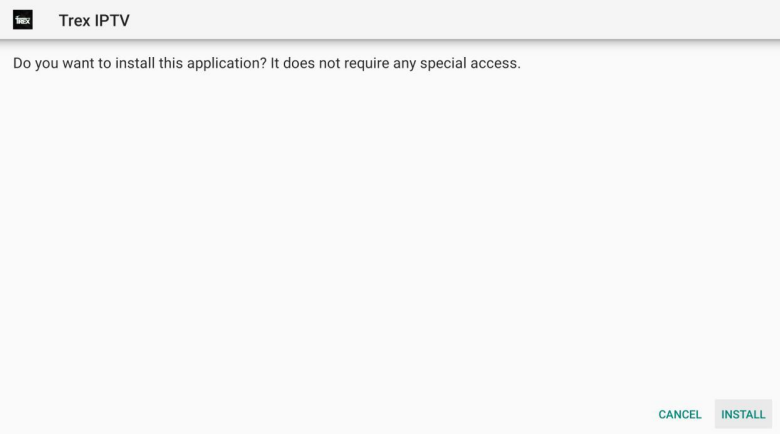
When the install is finished, click Done.
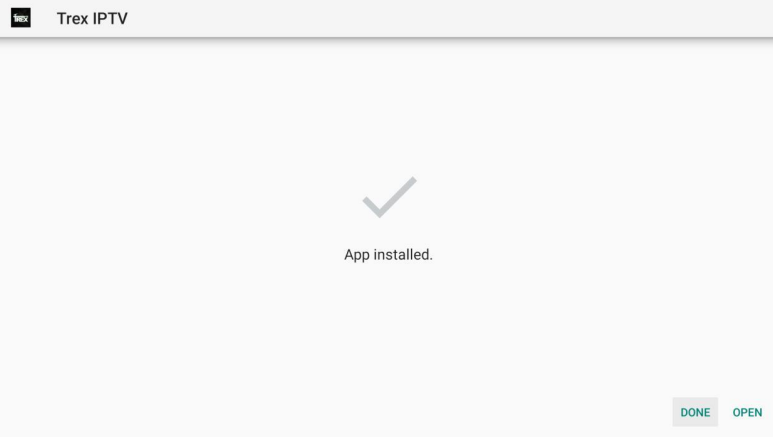
Press the HOME button on your remote and go back to the home screen.
Scroll to the right and select the icon with the three little squares and
click it
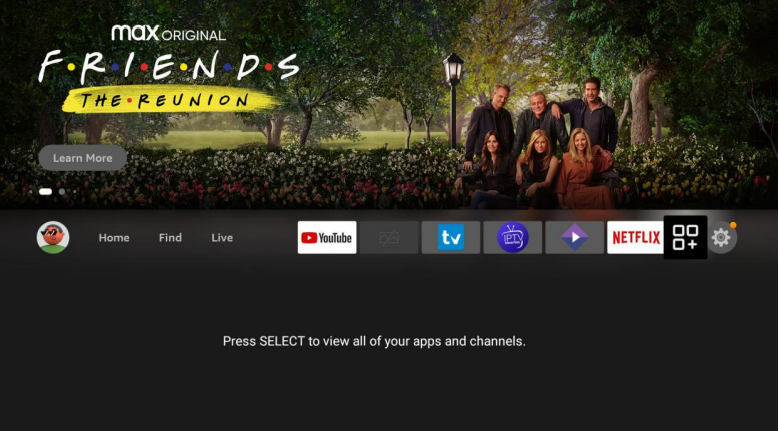
Scroll down and find the Trex IPTV app at the bottom.
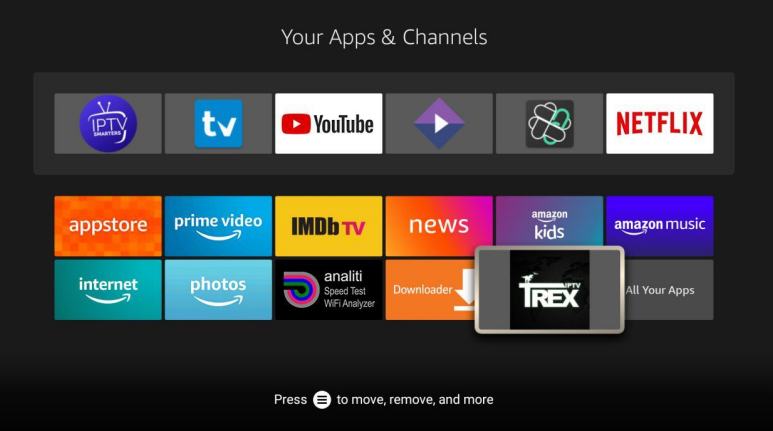
Long-press the OK button on the remote control to move it.
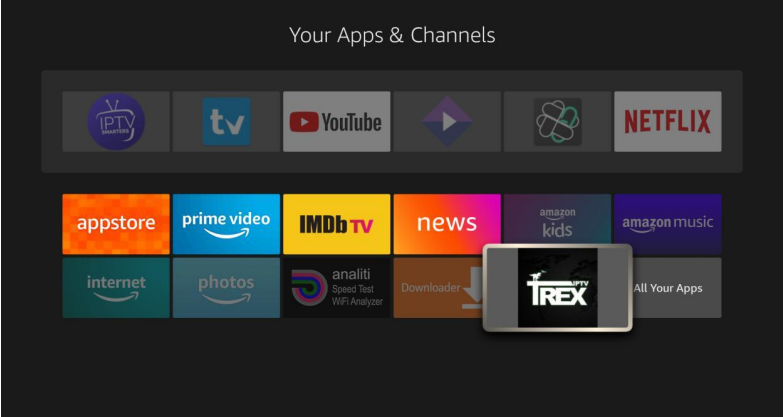
Move it to the top left and click to drop it there. This ensures that it will be
visible on your home screen.
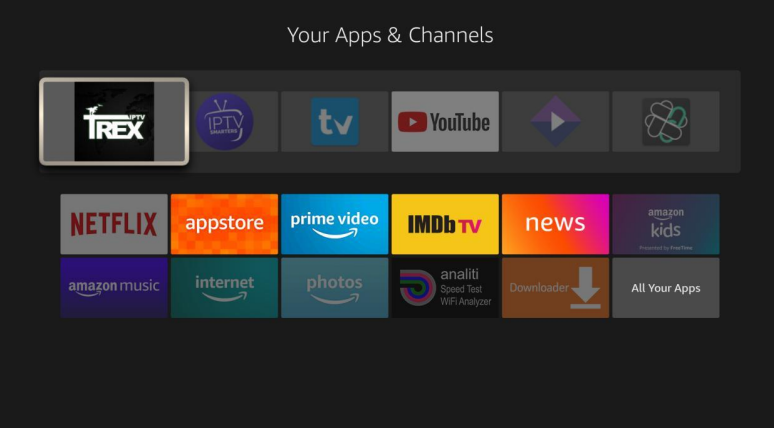
Now, click the home button on your remote and you will see the Trex
icon at the front of the apps on your home screen. Click on it.
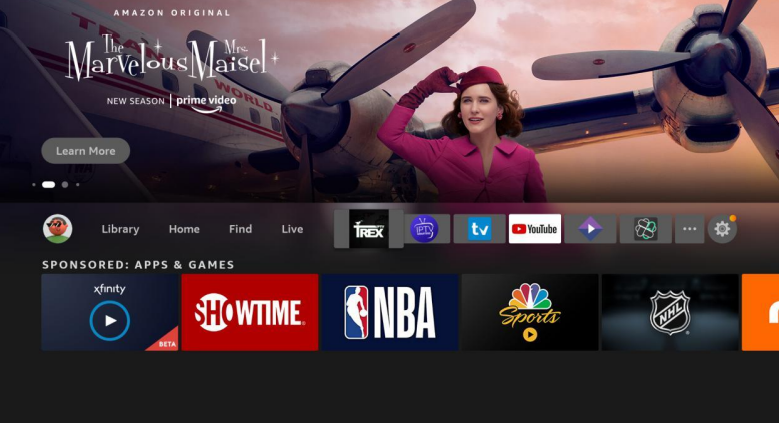
You will be asked to grant permission to TrexTV. Click on YES. You will
see a popup to verify you want to allow. Click Allow
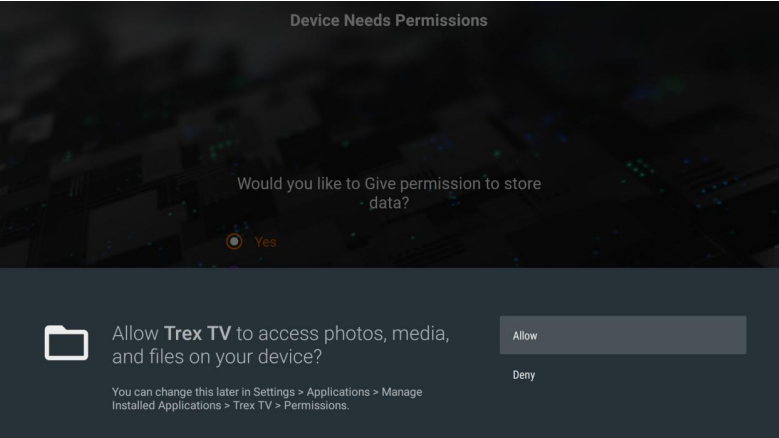
The next screen gives you the opportunity to install plugins. You can
choose to install these, or you can just click on the RIGHT arrow at
the bottom of the screen to continue.
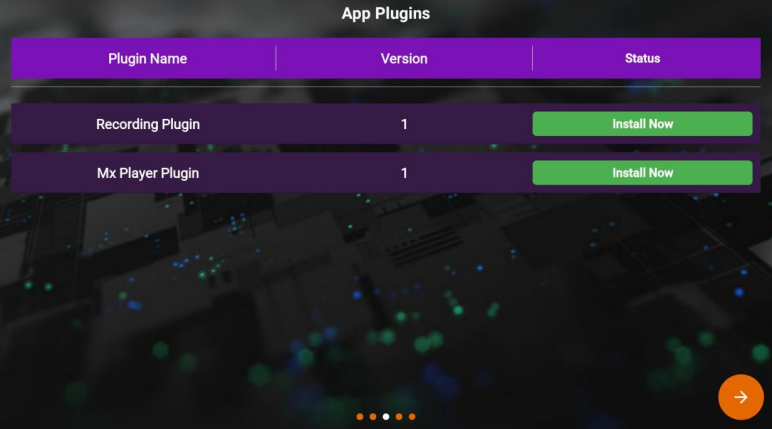
Setup is complete. Click the OK button on your remote to continue.
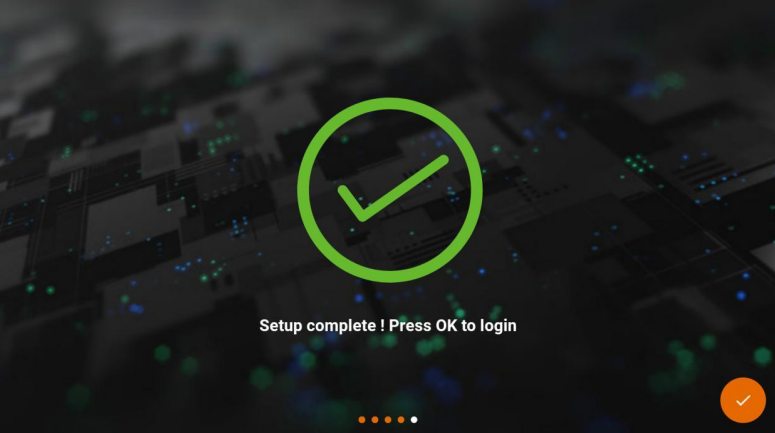
Click on Login
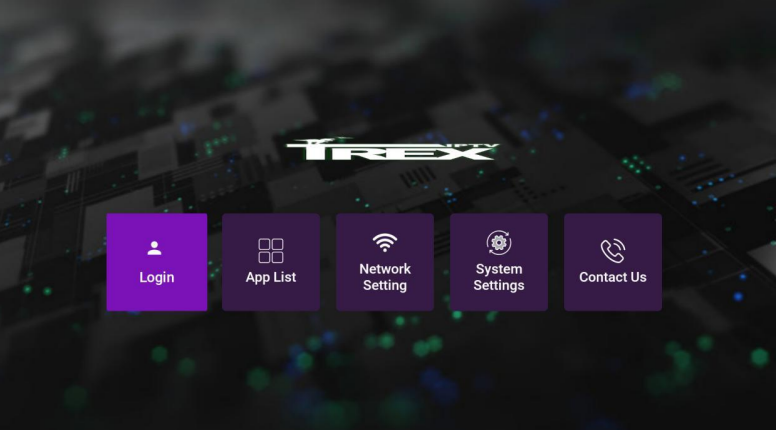
Enter your username and password and check “Remember Login”. When
you have done that, click the Login button.
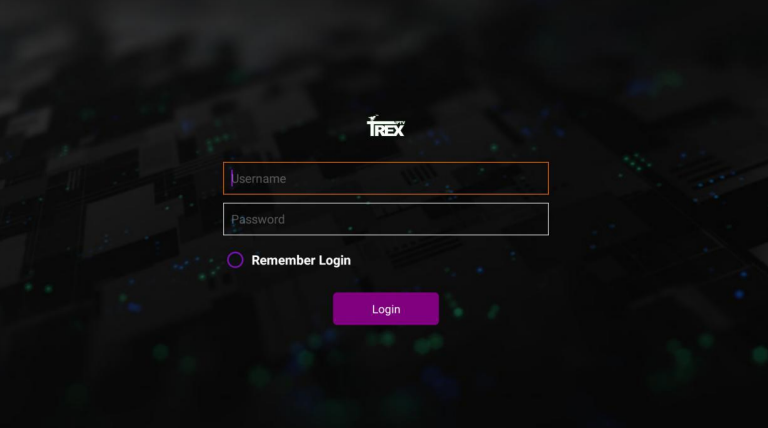
You will be taken to the home screen of the Trex IPTV app. Click Live TV
to see the available categories.
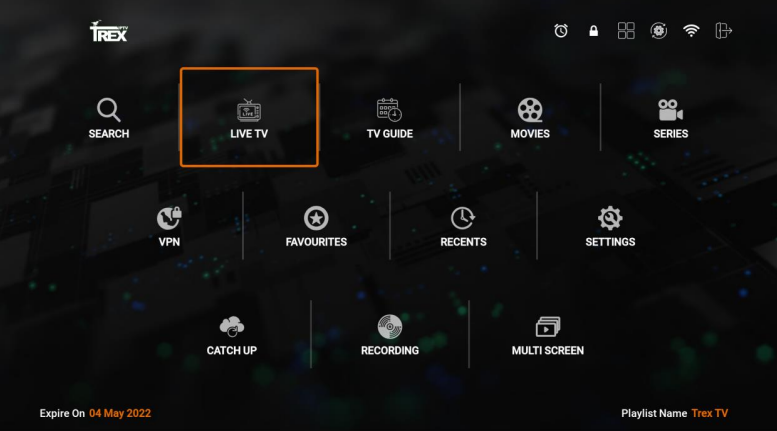
AMAZON FIRESTICK
GET YOUR LOGIN DETAILS
By becoming a part of our Facebook family, you'll be the first to know about:
Amazon Firestick
Don't miss out on the fun! Join us on Facebook and be part of the IPTV excitement FOLLOW US